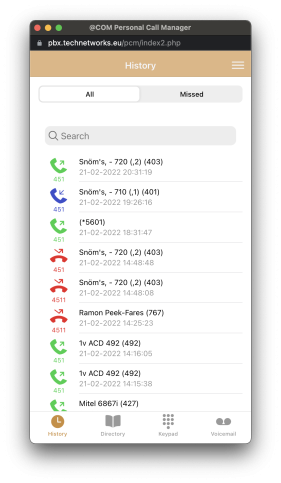 The @COM Personal Call Manager (abbreviated: PCM), is a web-based application with which you have your personal portal to the @COM Business Manager phone system. It enables you to manage your phone extension using a simple web-interface, offering you a complete oversight of the call-history, allows you call colleagues, check and redial from the call history, setup calls from the corporate directory, control call forwarding and much more.
The @COM Personal Call Manager (abbreviated: PCM), is a web-based application with which you have your personal portal to the @COM Business Manager phone system. It enables you to manage your phone extension using a simple web-interface, offering you a complete oversight of the call-history, allows you call colleagues, check and redial from the call history, setup calls from the corporate directory, control call forwarding and much more.
The PCM is not a soft-client, but it uses the much more stable fixed or mobile telephony network to call. When you want to call someone using the PCM the number will be dialed automatically on Fully-Supported devices. Are you using a non-Fully Supported device, then you will first be called by the @COM Business Manager which will transfer your call to the chosen destination as soon as you answer. This enables users with private phones to make business calls without additional costs(1) and send there office Caller ID instead of their private Caller ID. This means that the PCM v2 enables you to create a perfect fixed-mobile solution.
In the first version of the PCM the click-to-dial feature was limited to be used on only one internal extension that was assigned to the user. In the second version of the PCM the "Call Control" feature(3) has been added allowing the user more control over calls. The "Call Control" feature allows the user to select on which device he/she wants to dial out or want to be reached. The available devices are determined by the @COM Administrator and can be either a normal device, a flex-working device or fixed-mobile device (A fixed-mobile device can also be any other public phone number instead of a mobile phone). The "Call Control" feature also enable the use of the "Key Pad' feature that is now available in the PCM v2.
All the features of the @COM Personal Call Manager v2 are:
Existing PCM v1 features(2);
- View the call history with click-to-dial.
- Dialed numbers
- Received calls
- Missed calls
- View the corporate phone directory with click-to-dial.
- Manage any kind of Call Forwarding on your extension(s).
- Enable/Disable the Do Not Disturb feature (DND).
- Enable/Disable the Caller ID suppression (CLIR).
- Multiple language support (NL/EN).
New PCM v2 features;
- Use a fixed-mobile device (besides only a normal or flex devices) as the extension for the PCM.
- Send you office Caller ID when using your private fixed-mobile device.
- Listen and manage voicemail messages and greetings.
- View Real-time status of @COM users and extensions.
- Direct dial of phone numbers via the built-in keypad.(3)
- Answer, hangup, place on hold and transfer calls using the PCM. (3)
- Choose the device you want to use for incoming and outgoing calls. (3)
- Dial a number in nearly any format. (No zero for an outside line required). (3)
Download our @COM Personal Call Manager App
Even more features can be added by downloading our FREE @COM Personal Call Manager App! Just click on the links on this webpage for more details about this great add-on for the @COM Personal Call Manager v2.
REMARKS
(1) When using the PCM with a mobile phone abroad additional call-charges may apply when using the PCM. This is due to some mobile providers that will charge users of foreign phones to use their services. Also when selecting to dial-out using the mobile provider, additional costs will likely apply.
(2) To use the PCM you will require a special user-based license. Also, your @COM Administrator will need to create a user account for you that is enabled to use the PCM feature. This can be set using the LMT menu: "Users and Administrators" -> "Users". Users can also be created automatically if the "Active Directory user synchronisation" feature has been turned on.
(3) This requires the "Call Control" license/feature. The "Call Control" license/feature already existed in the @COM Business Manager v1.3 but has long been replaced by the "@COM CTI Level" licenses. Within the @COM Business Manager v2 the "Call Control" has returned but with a whole different purpose.
(4) The PCM v2 is only available on the @COM Business Manager v2 using a software version higher than SMR.2.87.127!



